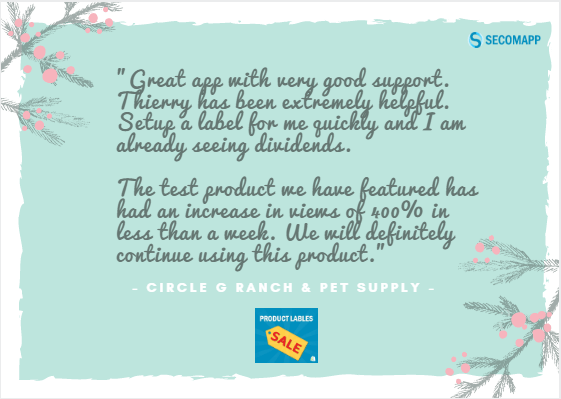Product Labels app – A must-have app (QnA)
28 December, 2016 No Comment
In the blog, we are glad to respond to questions regarding to another must-have app for Shopify stores as it helps you personalize your products with any image, not just the stock images on the app. It is Product Labels from Secomapp. A round of applause to get started now 🙂
1. How to hide the labels in Product page or Collection page?
You can hide label on product page or collection page by adding css in product Image “display:none”. Make sure you uncheck (untick) the “Use this image for both Product page and Collection page…” & save it first, so that you can add css for only Product Image or Collection Image then.
2. Can i add a label which contains texts only?
You can use a transparent image while creating the label. Then the label will have text only.